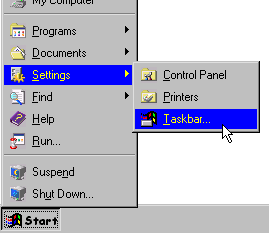
| How to make CacheSentry automatically start whenever you turn on your computer |
|---|
Note that the diagrams shown here may vary slightly in appearance compared to how they look on your computer.
First, move your mouse pointer to the start menu and select Start -> Settings -> Taskbar...
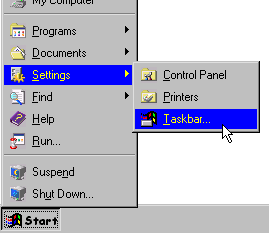
Next, you will see the Taskbar properties window. Select the Start Menu Programs tab, as shown.
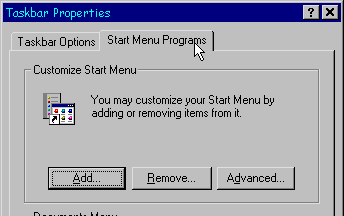
Next, click the Add button.
You will then be presented with a window that will let you pick which program you want to add. Use the Browse button to locate where you downloaded or installed the CacheEntry.exe file. (This is the CacheSentry program.)
After you have found and selected the CacheSentry.exe program, click Next and you will be presented with a view to where in the Start Menu you want to add CacheSentry to. Select StartUp with the mouse as shown below, and then click Next.
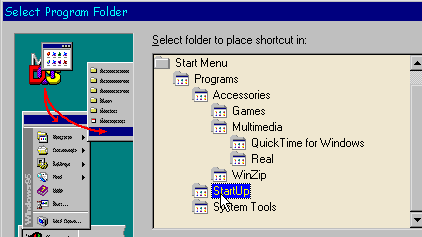
Finally, you will be asked to give a name to this new Menu Item. Name it anything you like (CacheSentry sounds good, yes? :-) and press Enter on the keyboard. You have now successfully added CacheSentry to the StartUp menu so everytime you boot windows it will automatically start.
Return to the CacheSentry page